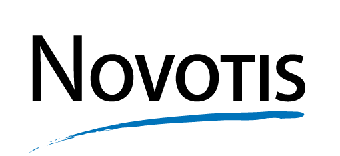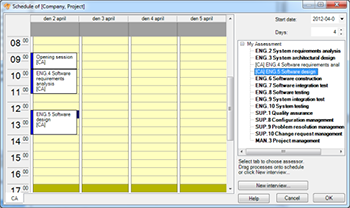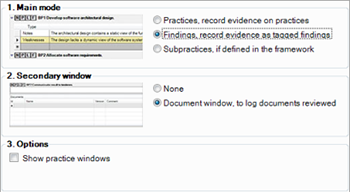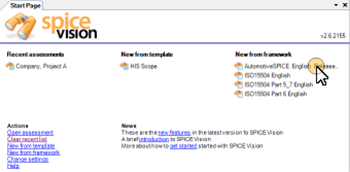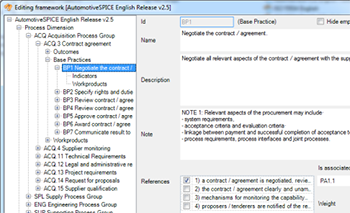Workflow Based
SPICE Vision features to supports an effective workflow:
- Gather and record the assessment input in SPICE Vision.
- Define the assessment scope using processes from many assessment models.
- Create schedules for one or more assessor. Allocate time and personnel to the interviews.
- Record evidence against the practices or define your own sets of notes on a process or assessment level.
- SPICE Vision support use of structured findings or sub-practices (if defined in the assessment model).
- Generate process capability, attribute achievement and risk level charts.
- Highly configurable MS Word and MS Excel reports.
Support Different Assessment Styles
SPICE Vision features support for three different assessment styles.
Practice Mode
In this mode there is an expanding notes box for each practice to record the evidence per practice. In this mode you typically take running notes for each practice and than later extract any strengths or weaknesses to a per process summary.
You can optionally have a document window to record information about documents you review. By default the practice evidence window will autosize to fit your text.
Findings Mode
In this mode findings are recorded in a structured way below each practice. You will assign a classification to each finding. At the end of the assessment the findings can be output to the report under each base practice. Findings can be drag and dropped to move between practices. You can optionally have a secondary document window to record information about documents you review.
Indicator Mode
In this mode indicators (sub-practices) are defined in the framework are used as the basis for evidence recording. No standard framework in the SPICE Vision distribution contain indicators. To use this mode you must first add indicators, e.g. a checklist to an existing framework and use that as a basis for assessment.
Streamlined
SPICE Vision features to support a streamlined assessment:
- Quick start page gets you started in one mouse click.
- Template assessments.
- Configurable windows layout to optimize your workspace.
- Rate practices and attributes with a single mouse click. You may optionally use outcome based rating.
- Boilerplate text, spell checking, drag and drop as well as advanced formatting speeds up note taking.
- Merge assessments from more that one assessor.
- Export evidence and ratings in XML.
Editable Assessment Models
A key SPICE vision feature is the Assessment Model Editor.
Every aspect of an assessment model can be modified, including practices, work products and outcomes. Included assessment models are write protected but they can be copied to allow for internal tailoring.
A completely new assessment model can be created from scratch as long as it follows the basic architecture with process, practices, outcomes and work products.
As different assessment models can be combined in a single assessment it is possible to create small models for company specific processes and use them together with the standard model.